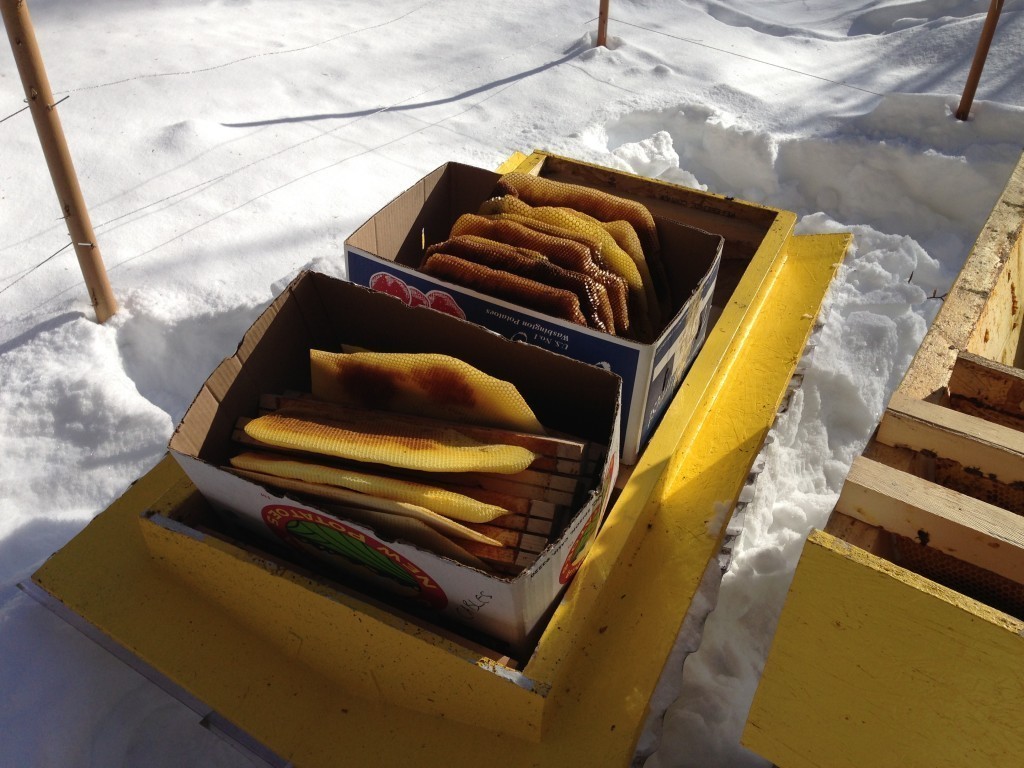A presence that fascinates the humans & unnerves the poultry.
A presence that fascinates the humans & unnerves the poultry.
Google drive API file upload script
If you want to upload file to Google Drive, you will naturally gravitate towards the Google Drive API. While reading about the APIs that Google publishes for almost anything, you will learn about their SDK. The SDK provides you with easy functions for interfacing with the API for various programming languages.
The problem is that the more I used the SDK the more confused I was. The documentation is often unclear, not all bindings are implemented across all languages. But above all, the thing that made me dislike the SDK is the fact that uploading a file to Google Drive took 5 times the amount of memory than the file itself. Meaning that the datastructure they use and how they pass it around is SUPER LAME. Not a huge deal if you’re uploading a few doc files but definitely crappy for GB range files. It’s just not right and completes the pattern of “meh” surrounding the SDK.
What is clear & consistently documented is every single API call you can make. It was time to go straight to the API. Sure there is still quite a bit of poking involved in getting something working exactly right but my experience with the API has been a lot better. It has also helped me understand the mindset & design so figuring out new things is much faster.
How?
HTTP, every API call uses it. You can use any technology that you are familiar with to do your HTTP call but I have a penchant for PHP + cURL.
The script
It will read a file in chunks and upload them consecutively. Do to so it uses the API’s resumable uploads. As such it will never consume more RAM that the configurable chunk size.
It still needs a few improvements at the moment but it’s functional.
What it solves
- authentication: getting a new access token from a refresh token as needed
- curl custom HTTP requests with custom headers
- file chunking
- Google Drive API resumable upload
- passing JSON encoded requests in body
- exponential backoff
Doesn’t sound like much but it took a while to piece it all together.