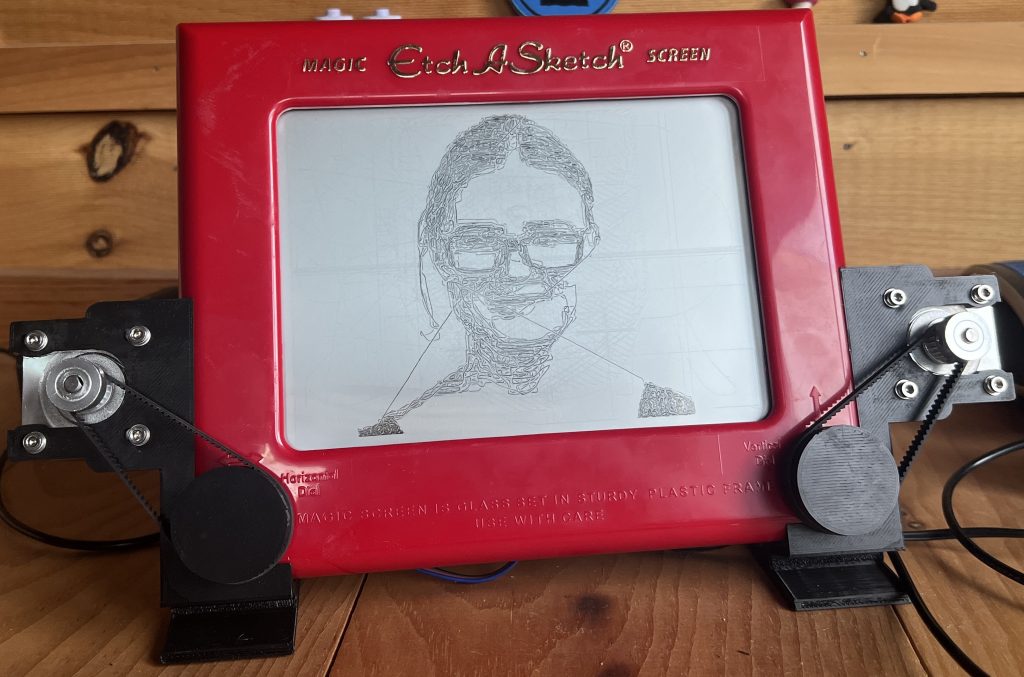Last time Esther wanted some coloring pages, I guess it’s time to battle with a bazillion sites trying to monetize everything. Jump through hoops here, web inspector there, the usual “this will take a minute” turns into another tech ordeal. Wait… I could just ask ChatGPT for some black and white stuff made for coloring.
The cool part? Esther gets a say into what she’d like to color. Well, she likes cats.
Then I realize that instead of asking for the generic stuff we’re used to seeing on coloring pages, we can ask for specific moments of her life.
Playing with an umbrella on a pile of woodchips? No problem:
Beyond the cool factor, I wonder if coloring her lived experience has a similar effect to journaling. Maybe, this helps process things?
More could be done to clean up the SVGs but this is quite sufficient for us. Evidently though, artists who were in the kid’s coloring niche have some competition :\.
One of the things that blows my mind with AI is all the things it can already do but have yet to be discovered.
All images above clickable for SVG, if you end up coloring one please send a pic 🙂